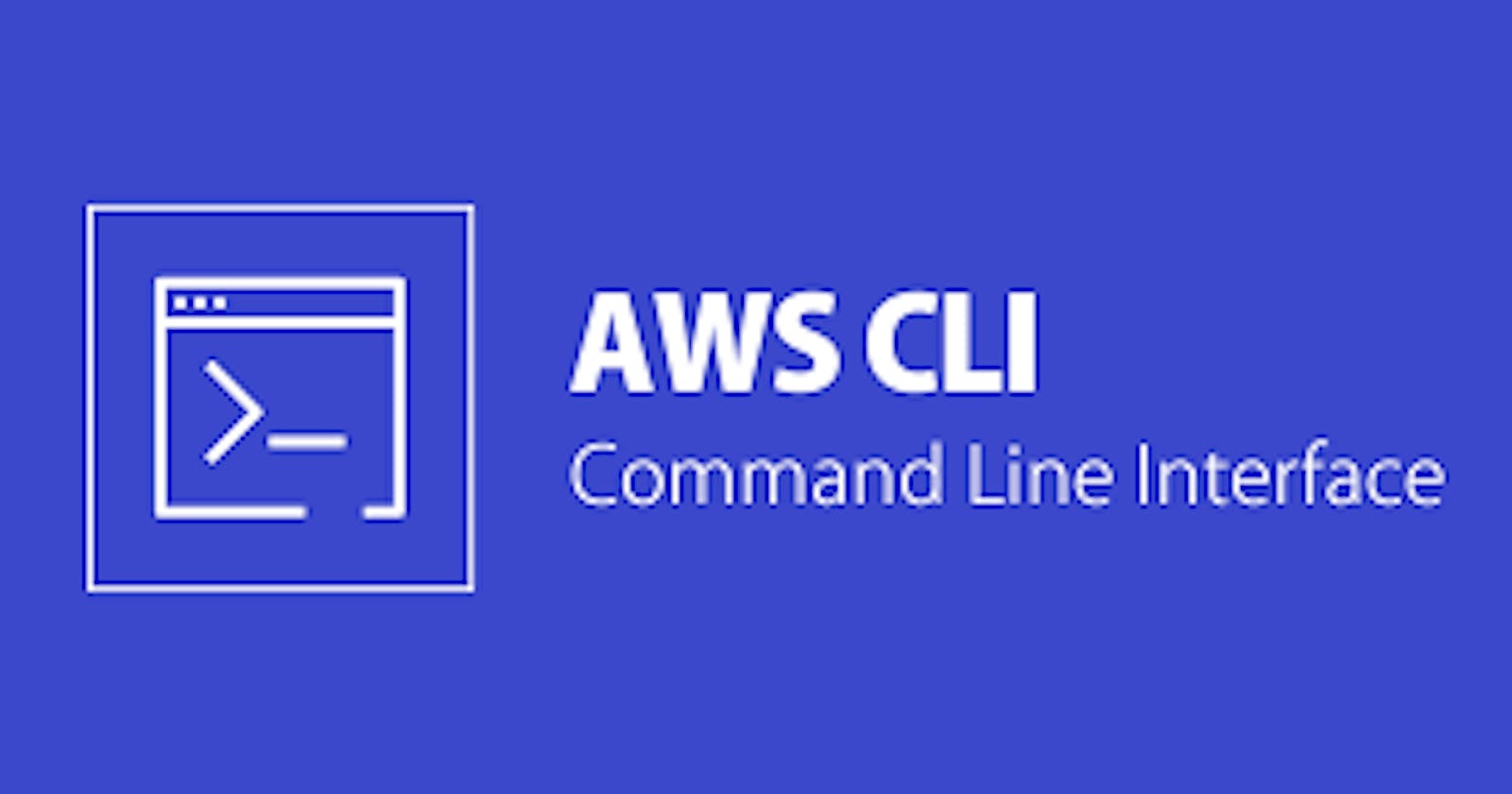Table of contents
IAM Programmatic access:
To access your AWS account from a terminal or system, you can use AWS Access keys and AWS Secret Access keys
AWS CLI:
The AWS Command Line Interface (AWS CLI) is a unified tool to manage your AWS services. With just one tool to download and configure, you can control multiple AWS services from the command line and automate them through scripts.
The AWS CLI v2 offers several new features including improved installers, new configuration options such as AWS IAM Identity Center (successor to AWS SSO), and various interactive features.
AWS CLI helps manage complicated clusters on AWS.
❄Tasks:
Task 1:
Create AWS_ACCESS_KEY_ID and AWS_SECRET_ACCESS_KEY from AWS Console.
Step 1: Log in to AWS using the root or IAM users. (if you have permission to create EC2-instance as an IAM user)
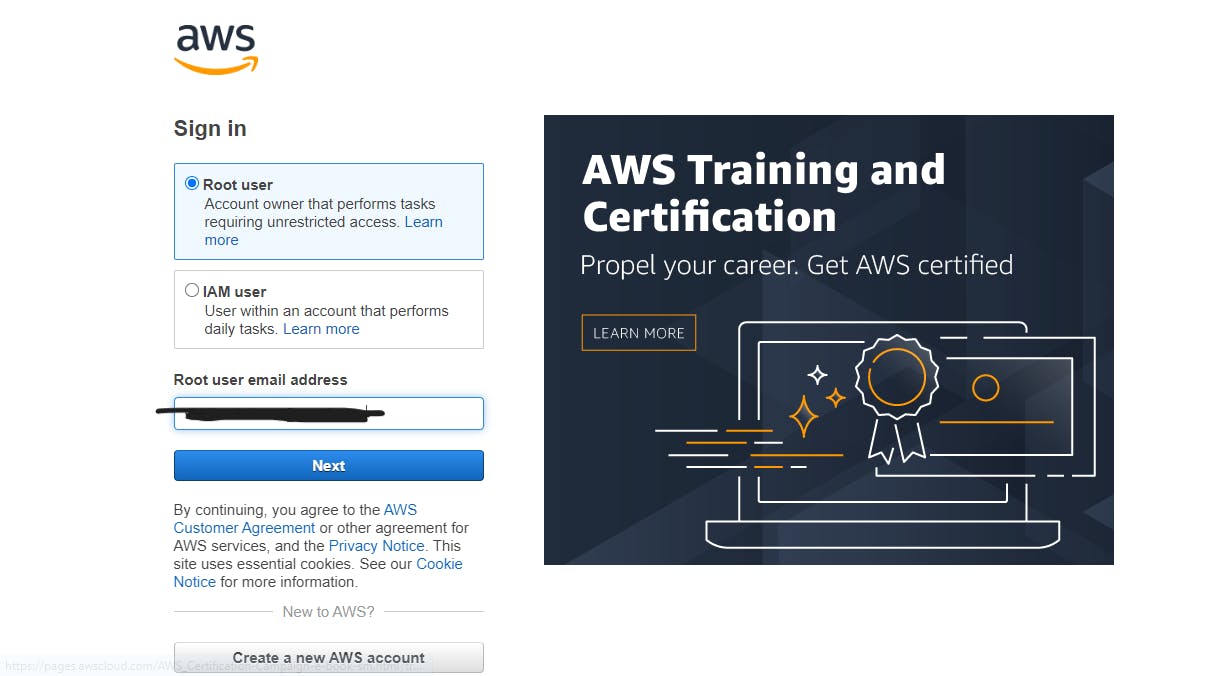
Step 2: Go to your account > security credentials.
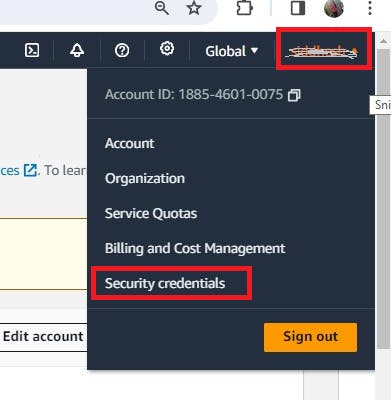
Step 3: Click on the Create Access key.

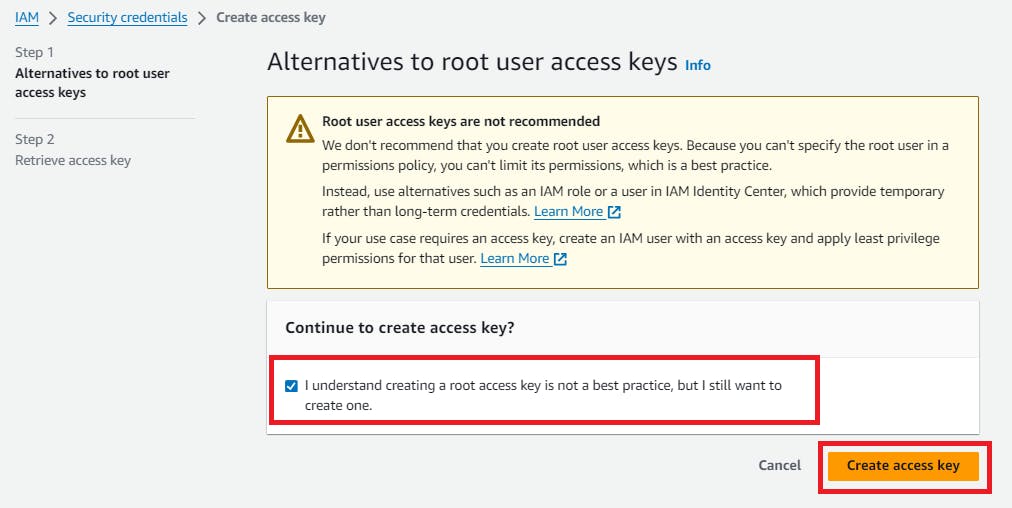
Step 4: Verify the Access key created successfully & download the .csv file.
( Don't forget to download the .csv file. It's one one-time option is there)
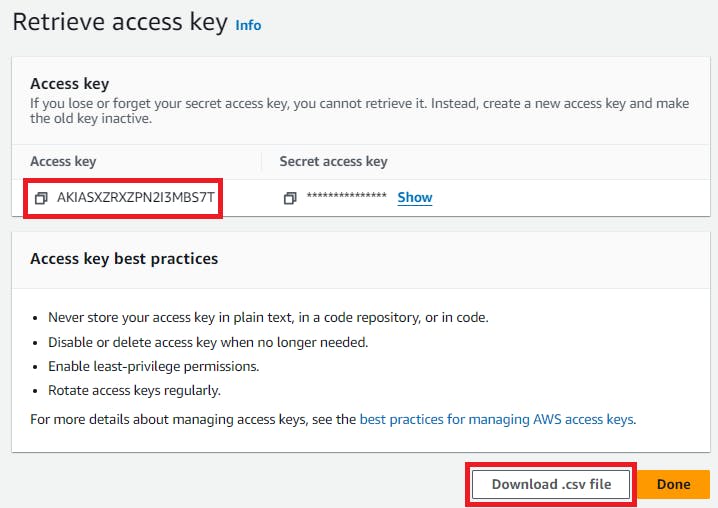
Task 2:
Set up and install AWS CLI and configure your account credentials for root users.
Step 1: Open CMD in your local system, and install AWS CLI.
msiexec.exe /i https://awscli.amazonaws.com/AWSCLIV2.msi
msiexec.exe /i https://awscli.amazonaws.com/AWSCLIV2.msi /qn
aws --version
Verify that AWS CLI is installed successfully.

Step 2: Configure Account credentials by using AWS CLI and Verify it.
(Give Access Key, and Security Key from downloaded .csv file, Region Name & output format is JSON)
aws configure
aws sts get-caller-identity


Congratulations💖!! successfully configure account credentials for the root user.
Task 3:
Set up and install AWS CLI and configure your account credentials for IAM users.
Step 1: Create an IAM user to give all the related info.


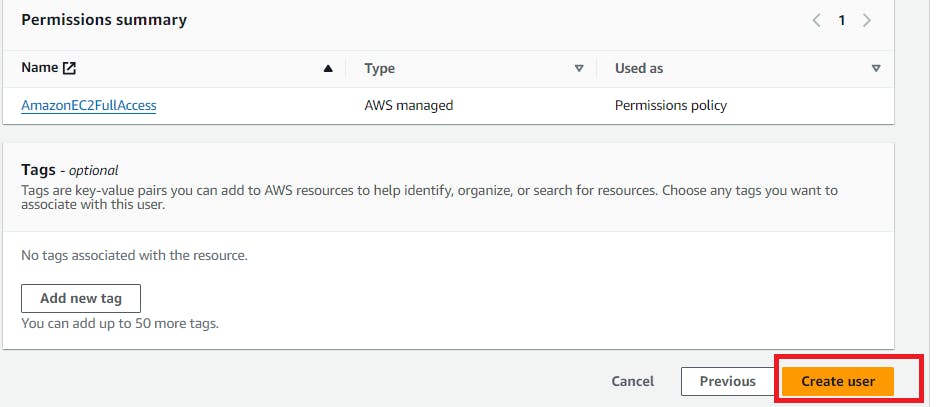
Step 2: Verify that the IAM user has been created successfully.

Step 3: Create an Access key and secret Key for the IAM user by click on "Create Access Key".
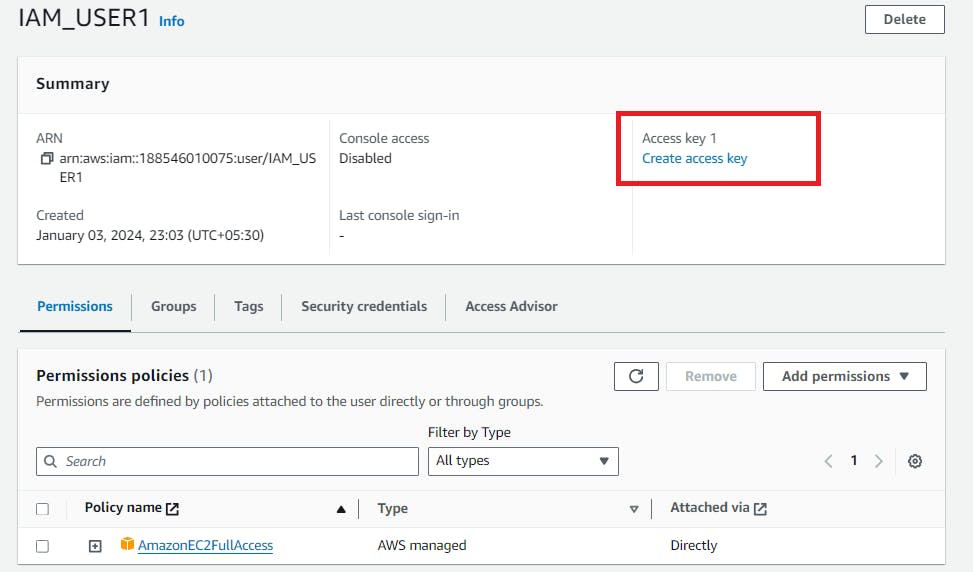
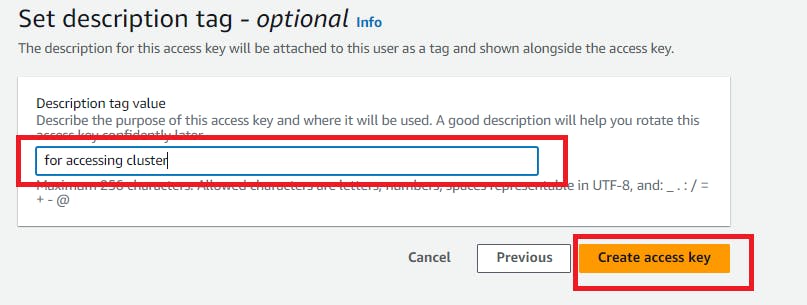
Step 4: Verify Access Key has been created successfully & don't forget to download the .csv file.
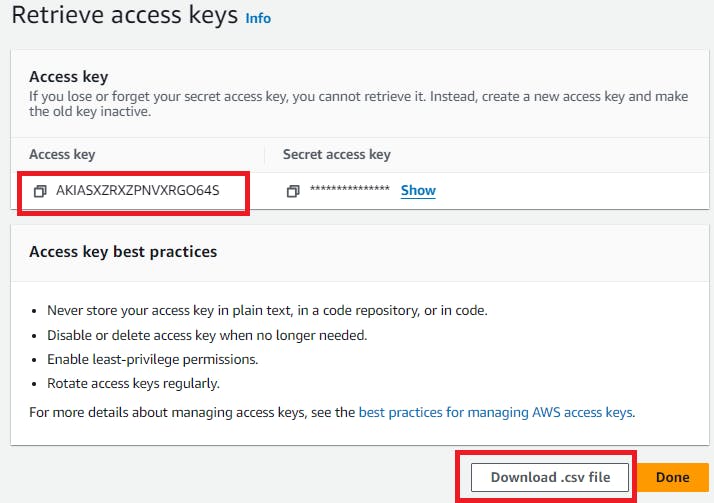
Step 5: Let's Configure Account Credentials for IAM users.

Step 6: Verify the Access Key and also see at the end it's for IAM_USER1.

Congratulations💖!! successfully configure account credentials for the IAM user.
In the Next Article, we will deep dive into AWS CLI...
Thank you for giving your precious time to read this blog/article and if any suggestions or improvements are required on my blogs feel free to connect on LinkedIn Unnati Gupta. Happy Learning 💥🙌***!!!***